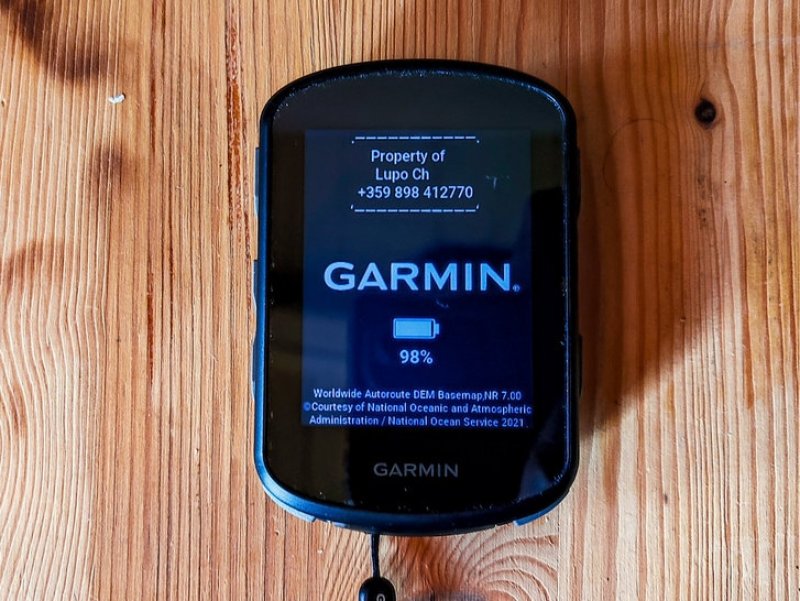How to enter a startup message with your name and phone number on the startup screen when loading almost every bike computer from the Garmin Edge series?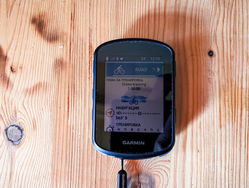
A few years ago, I came across this valuable information entirely by chance on the Internet.
Later, I found it very well described in a publication on the famous DC Rainmaker's blog.
I used the structure of the post on DC Rainmaker's blog as the basis for this article. :)
By following the procedure described below, you will be able to set a startup message that will be displayed for a few seconds every time you turn on your Garmin Edge on the screen.
The process is straightforward and easy to perform and takes about 30 seconds.
The information applies and works for the following models from the Garmin Edge series:
- Edge 130,
- Edge 130+,
- Edge 510,
- Edge 520,
- Edge 520+,
- Edge 530,

- Edge 540
- Edge 540 Solar,
- Edge 800,
- Edge 810,
- Edge 830,
- Edge 840,
- Edge 840 Solar,
- Edge 1000,
- Edge 1030,
- Edge 1030+,
- Edge 1040,
- Edge 1040 Solar,
- Edge Explore,
- Edge Explore 2,
- Touring
- Touring Plus.
Unfortunately, the procedure will NOT work on the oldest models of Garmin Edge cycling computers, including:
- Edge 200,
- Edge 500,
- Edge 705.
The next time you forget your Garmin on the roof of your car or on the table at a cafe, at least you will increase your chances from "none" to "some" that someone will return it... ??? :)
Setting up your Garmin Edge: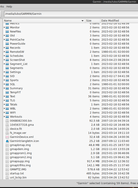
Here's how to add the message.
First, you need to connect your device to a computer with a USB cable.
Below are the instructions for Linux, but for Mac and Windows the procedure is the same.
After connecting the device with a cable, it will appear on your computer.
From there, we begin:
1. Go to the Garmin folder on the device (the exact drive letter may vary), where you will find the file "startup.txt".
Double-click the "startup.txt" file and it will open in a text editor. It is recommended to open it with Notepad if you are using Windows.
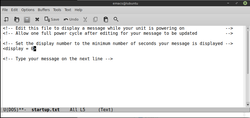
2. This is an example view of the file opened in a text editor for me.
Essentially, the file provides a list of instructions and directions that are executed upon loading.
We will only edit two small parts located at the END of the text file.
3. First, edit how long you want the message to be displayed when loading.
You can see that it is set to 0 by default (corresponding to 0 seconds).
Below, simply change it to 7 - as in 7 seconds.
I personally use exactly 7 seconds. :)
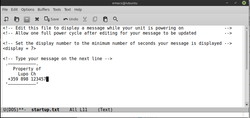
4. You should now add your message.
This is the message that will be displayed when your Garmin Edge starts up.
You can write it on one line and the text will be moved when displayed on your Garmin Edge.
Alternatively, you can write up to a maximum of 5 lines of text, but only a few words per line will be displayed.
Don't worry if you write too much, it will simply be cut off on the device.
Personally, mine says this, you can copy and paste these 5 lines, then modify them with your own details:
.———————————.
Property of
Lupo Ch
+359 898 123457
‘———————————‘
5. Save the file through Edit/Save.
Turn off your Garmin, then turn it on from the power button to see the result of your great work... or to see that you entered your phone number incorrectly?... :)
That's it!
Although all of this may not guarantee that you'll get your Garmin back the next time you forget it somewhere, it still increases your chances... at least a little. :)
Good luck!