In this HOWTO I explain how to replace the boring MIUI Launcher on any Xiaomi phone flashed with CN ROM and how to use Nova Launcher + Gestures Navigation on MIUI ROM.
The solution described below has been personally tested by me and works perfectly on a Xiaomi 13 Ultra (CN) phone purchased from China with the latest version of MIUI 14.0.20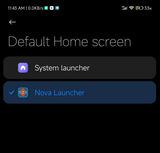
I don't know if this solution works if you have a Xiaomi phone from China with the new HyperOS installed, instead of MIUI... as of the current moment, I'm still waiting for my phone's bootloader to be unlocked (bootloader unlock) hence I CANNOT install the new HyperOS.
As I described in the guide "if Xiaomi 13 Ultra CN, then DON'T do THIS:" IF you make the mistake of installing the new Xiaomi HyperOS on a phone with a locked bootloader, you will NOT be able to easily unlock it afterward and will not be able to install the Global ROM with support for other languages and WITHOUT the restriction to change the default MIUI Launcher.
And so, right here we get to the crux of the problem.
For more than 4 years, ever since MIUI version 10, Xiaomi officially blocks the ability of all users of Xiaomi phones (CN) produced for the China region to use a Launcher of the phone owner's choice on their personal phone.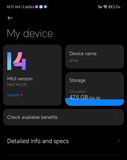
Really? ... WOW! ... This is China, and we all play along and do what the party and Xiaomi command! :) ;) :)
Unfortunately, around the world, owners of Xiaomi phones (produced for the China region) with a locked bootloader are forced to comply with these directives...
"Third-party launchers are allowed on China ROM-based Xiaomi smartphones after a verification process. Any launcher that is approved to be listed on the Mi App Store (our app marketplace in Chinese Mainland) will be automatically verified, and can be used on MIUI smartphones running the China ROM. There are no plans to implement a verification process for launchers on the global (including India) firmware."
In principle, according to the statement above, you should be able to set Microsoft Launcher installed from the Xiaomi app store as the default, but I personally tried it and it did NOT allow me to set it as the default on the phone.
Another limitation, deliberately introduced by Xiaomi, is that you cannot use the convenient Gestures for navigation on the phone with any Launcher other than theirs...
Yes, another trap from Xiaomi.
This rule applies to all users of their operating system, whether it's on Global or CN ROM.
Even if you use a phone with MIUI Global ROM and set Nova Launcher as the default on your phone, you cannot use Gestures for finger navigation on the phone screen.
If you still have the audacity to want to use a preferred Launcher on your personal phone, then you must resign yourself to using the morally outdated navigation with 3 buttons at the bottom of the screen.
Ha, ha, ha...
Actually, it's NOT funny, it's TRAGIC and extremely irritating!
So let's get back to the guide on how NOT to be a victim of these restrictions!
Changing the MIUI Launcher on a Xiaomi 13 Ultra Phone
As I described in the guide "Ordering a Xiaomi from CHINA? Do NOT make these mistakes:" it turns out that I have to wait 25 days before I get permission from Xiaomi to unlock the bootloader of my Xiaomi 13 Ultra.
25 extremely annoying days, during which Xiaomi forces me to use their operating system and their extremely WOODEN and morally outdated product called MIUI Launcher.
Another LIMITATION imposed by Xiaomi, which you should keep in mind, is that you CANNOT install applications on your phone with a lower version than those already installed on the phone... :(
Version 4.23.0.3275 of MIUI Launcher
I came across a guide on the Internet to deal with this super irritating problem faced by tens of thousands of Xiaomi users.
Unfortunately, today I can't find the link to that original solution.
In the guide, the author suggested installing version 4.23.0.3275 of the MIUI Launcher on your phone: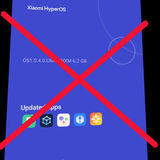
com.miui.home_ALPHA-4.23.0.3275
According to the author of this guide, specifically this version 4.23.0.3275 of the MIUI Launcher allows you to set another alternative Launcher on your CN ROM phone.
I personally FAILED to install this version of the program, as the version of com.miui.home on my phone was higher.
However, if you have an older version of the operating system on your Xioami phone, I hope this solution works for you! :)
Good luck! :)
MIUI Launcher for HyperOS
So, after this latest attempt and disappointment, I decided to search for and install the latest version of the MIUI Launcher made for Xiaomi's "new" operating system HyperOS :)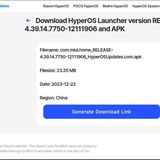
I hoped that the newer versions wouldn't be as wooden and annoying! :)
INFO: The MIUI Launcher for HyperOS is absolutely the same wooden thing as on the MIUI OS...
So, in search of a newer version of the MIUI Launcher for HyperOS, I came across the website hyperosupdates.com.
From there I downloaded com.miui.home_RELEASE-4.39.14.7750-12111906_HyperOSUpdates.com.apk
This is the link to the program if you want to download it directly from the hyperosupdates.com website: https://hyperosupdates.com/apps/com.miui.home/439147750/
Can't install system applications from unofficial channels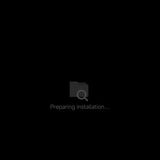
I downloaded the program to my phone and encountered another limitation from Xiaomi:
"Can't install system applications from unofficial channels"
Apparently, I'm not allowed to install system applications on my personal phone from unofficial channels... yeah right
Clear! We all around the world must march and follow the commands of the party and Xiaomi!
Yes... I get it! :)
Fortunately, for those who love freedom, there IS a solution to this annoying problem and yet another restriction! :)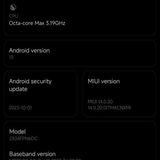
Activating Developer Options on the Phone
The solution is to activate Developer Options on the phone.
You can do this easily by going to Settings / My Device / Detailed info and specs
In this submenu, click 7 times on MIUI version.
Then in Settings / Additional settings / Developer options, activate the USB Debugging and Install via USB settings.
I also recommend that while you are in this menu, you activate USB Debugging (Security settings) and Disable adb authorization timeout.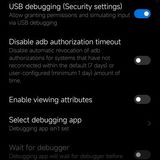
In this menu, DEactivate the settings: Verify apps over USB and Verify bytecode of debuggable apps
Then you need to install ADB and Fastboot tools on your computer.
Detailed step-by-step instructions on how to install ADB and Fastboot tools for Linux or Windows can be found in the guide here:
After activating the above USB Debug options and installing ADB and Fastboot tools on your computer, you now have much greater control over your phone!
Congratulations!
You can now use ADB commands to install and uninstall programs on your phone via computer.
Copy the MIUI launcher version com.miui.home_RELEASE-4.39.14.7750-12111906_HyperOSUpdates.com.apk to one of the main folders on your computer, open a terminal, go to this folder, and start the command:
adb install com.miui.home_RELEASE-4.39.14.7750-12111906_HyperOSUpdates.com.apk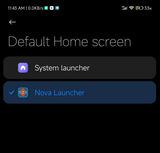
Congratulations!
You have just installed, just like me, a version of the MIUI launcher for HyperOS, which ALLOWS you to set Nova Launcher or another program!
You can easily do this from the menu Settings / Apps / Manage Apps.
Here click on the 3 dots at the top right and select Default Apps / Launcher.
From this menu, choose the Launcher you have installed and want to use by default for your phone.
No more annoying refusal message! Hooray! :)
If you prefer to use the three buttons at the bottom of the screen for navigation on your phone, then at this point everything is ready and you can stop reading this guide here.
However, if you prefer Gestures Navigation for navigation, you will need to do a few more things... :)
Gestures Navigation with Nova Launcher for MIUI Phones
The next problem we encounter on phones with the MIUI version of Android is that here, specifically for this manufacturer, Gestures Navigation is developed solely as part of the MIUI Launcher.
Accordingly, if you do not want to use the MIUI Launcher, you will not have Gestures Navigation... :)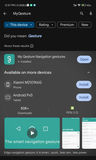
Fortunately, there is a solution to this super annoying limitation imposed by Xiaomi.
I personally installed the MyGesture app from Google Play.
If for some reason Google Play does not allow you to install it, you can download and install it from the link here: MyGesture
Install the app, allow access to "Display over other apps" and "Accessibility services".
In the battery optimization settings, TURN OFF restrictions for the MyGesture app and that's it!
You now have full-fledged navigation with Gestures Navigation and finally can use your favorite Nova Launcher on your Xiaomi (CN) phone produced for the China region!
Hiding the Navigation Menu at the Bottom of the Screen
Actually, there's one last step left, we need to find a way to hide the now unnecessary navigation bar with buttons at the bottom of the phone screen.
As of my current research on the Internet, this can only be done through the use of ADB Tools via a computer.
To hide the navigation bar, run the following command from your computer:
adb shell settings put global force_fsg_nav_bar 1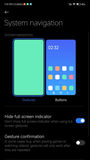
If this command does not hide the navigation bar, try this:
adb shell settings put global force_fsg_nav_bar 0
Keep in mind that after restarting the phone, the button bar will appear again.
To remove it, you will need to run the ADB command again:
adb shell settings put global force_fsg_nav_bar 1
Lastly: Hiding the Full Screen Navigation Indicator
If there is still a thin glowing line at the bottom of your screen, that's the "Full screen navigation" indicator.
You can easily hide it by going into:
Settings / Home Screen / System navigation. Here, click on Hide full screen indicator
That's all, friends!
Finally, you are using a Launcher of your choice WITHOUT the super annoying limitations imposed by MIUI and Xiaomi, and with Gestures Navigation on your own Android phone!
Congratulations!




