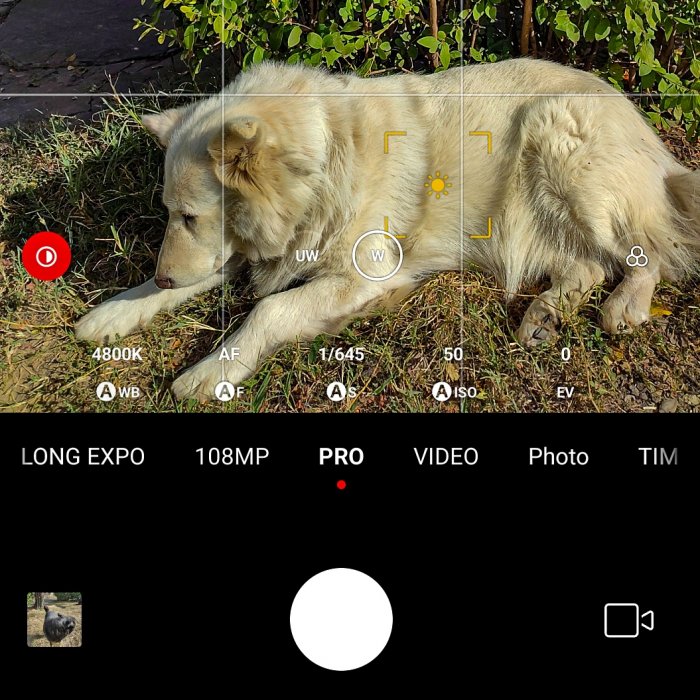I have spend the last few weeks testing and experimenting with many different MiuiCamera Leica Mods with the main focus on the Android Opensource Project (AOSP) based ROMs like the famous Lineage OS.
At the moment I have build and I'm using my first custom Android ROM which is based on Lineage OS version 20 with a custom build kernel: Lupo-kernel which I have configured and compiled strongly focused on the super endurance battery life with good overall phone performance.
More details about the custom ROM Lineage-OS UNOFFICIAL version and the Linux kernel I use I'll write in a next Blog posts.
This post is focused on the latest MiuiCamera Leica Mods available at the moment: version 4.9 and version 5.0
https://www.youtube.com/watch?v=FqjIqgpA-0c
In general the famous Lineage OS OFFICIAL come with a vague semblance of a photo program that is far beyond the capabilities of the Redmi Note 10 Pro Camera full hardware capabilities and potential.
If you are Inspired of the Mobile Photography and you are using a good Camera phone produced from Xiaomi like Redmi Note 10 Pro you definitely have to use together the MiuiCamera (Leica) AND the best Google Camera Mod (GCam) available at the moment which definitely is GCam LMC 8.4 Camera Mod from Hasli.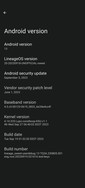
I have edited slightly the source code of the latest MiuiCamera Leica version 4.9 or 5.0 in order to get the maximum from them in order this great Camera software to work on the latest AOSP ROM like the famous Lineage OS.
MiuiCamera Leica Mod what is working on AOSP ROMs like Lineage OS
Unfortunately the newest MiuiCamera Leica version 4.9 or 5.0 Magisk modules below are working PARTIALLY on Lineage OS OFFICIAL and UNOFFICIAL.
Probably the same problem will be on all other AOSP based ROMs.
NOT WORKING: Photo, Portrait, Documents mode.
WORKING: PRO, VIDEO, 108MP PHOTO, LONG EXPOSURE, TIME LAPSE, PANORAMA, SLOW MOTION, VLOG, SHORT VIDEO
The problem is that the default startup mode is Photo and immediately after the installation and the initial setup of the MiuiCamera Leica Camera the Photo mode exits with a error, something like this: The program is not connecting to the camera and will exit in 3 seconds.
In order to work around this problem you have to move FAST the slider to some other mode like VIDEO or PRO which are working OK!
Also after the Initial setup hold your finger on the Camera icon and create a link to the VIDEO or the PRO mode.
This way you can start the program directly in PRO or VIDEO mode and this way you will avoid the annoying 3 seconds + Exit error.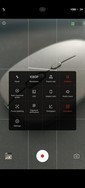
Main benefits of the MiuiCamera Leica Mod for AOSP
The main benefits of the MiuiCamera Leica Mod for AOSP vs best GCam is probably the PRO mode function.
Main benefit 1: The PRO mode in MiuiCamera Leica gives you full control over the Camera hardware and you can get the Maximum quality Photography from you Smartphone Camera.
Main benefit 2: When shooting MACRO Photos in PRO mode (Leica 4.9 only!) you have much better focus control.
Unfortunately in version 5.0 the MACRO lens switch in PRO mode is not available.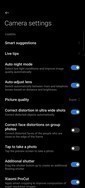
The MACRO shooting in version 5.0 is available at the moment only in VIDEO mode.
Main benefit 3: The RAW files produced from MiuiCamera Leica in PRO mode have much better quality than the RAW files produced from GCam.
The RAW quality produced from GCam is not so good as the RAW files from MiuiCamera Leica Including the best GCam version at the moment which definitely is LMC 8.4 GCam from Hasli.
I have edited the original source code of the MiuiCamera Leica Mod from HolyBear in order to activate in the Settings by default the most important settings.
But despite the modifications I made you have to change few settings by hand after the initial MiuiCamera Leica setup.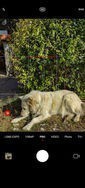
MiuiCamera Leica Configuration instructions
I recommend this MiuiCamera Leica Configuration settings:
1. Go to Settings / Preserve settings activate everything especially the Camera mode.
This way MiuiCamera Leica will remember the last mode used (PRO, VIDEO and etc) and will start in it, this way no 3 seconds + Exit error will occur.
2. Go to Settings / Customize / Feature Layout - and remove the Portrait, Night, Documents modes with the 3 seconds + Exit problem.
3. Go to Settings and activate both settings at the bottom: Enable advanced settings AND Enable lab options AND Enable universal settings (BETA) in v.5.0.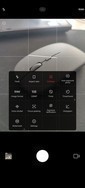
Exit the Settings menu and after that come back to the Settings menu.
There are also a lot more VALUABLE setup options for your camera.
4. Disable all the Parallel processing options available.
Parallel processing is not working correctly at the moment in Redmi Note 10 Pro and cause the Camera not to start after the phone restarts unless you Clean the Cache and Storage data (settings) of the MiuiCamera Leica.
I'll make a separate video with the instructions step by step about all MiuiCamera Leica settings I use.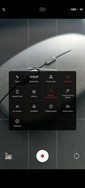
Download MiuiCamera Leica for AOSP based ROMs Magisk module:
You can download MiuiCamera Leica for AOSP based ROMs Magisk module from the links below:
MiuiCameraLeica-v5.0.230706.3-AOSP-Lupo.zip
MiuiCamera-Leica-v4.9.002540.3-AOSP-Lupo.zip
What is the difference between MiuiCamera Leica v.5.0 and v.4.9?
The main difference between MiuiCamera Leica v.5.0 and v.4.9 is In the new Camera interface in v.5.0 than the old look in v.4.9 / 4.7 and etc.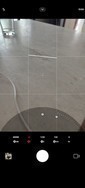
In MiuiCamera Leica 5.0 version the Settings menu is available after a short finger slide down on the screen.
Also in MiuiCamera Leica 5.0 version the Temperature, Focus, Exposure and ISO sliders are completely different, I like the new sliders very much actually.
Google Camera (GCam) for AOSP based ROM
For all AOSP based ROMs users I strongly recommend the LMC 8.4 GCam Camera MOD from Hasli
Personally I use and prefer the LMC 8.4 Camera R17 It have better interface that I like much. :)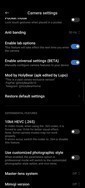
The difference between the R17 and R18 is mostly in the design of the interface, apk Icon and etc.
Especially for the Redmi Note 10 Pro users I recommend this GCam config: 20230929-LMC17-Lupo.xml
The config is optimized for the Redmi Note 10 Pro hardware and you receive images with the best quality.
If the pictures produced with this config are a bit too Saturated for you (I like them this way) you can adjust the Saturation level in Settings / Photo Processing / Main Camera / Main settings / Saturation)
GCam LMC 8.4 R18 official download 
GCam LMC 8.4 R18 Config: 20230916-LMC-v8.4R18-Lupo-config.xml
GCam LMC tread on the XDA-developers FORUM
For different LMC 8.4 Configs I strongly recommend you to visit this forum post [GCAM] [LMC] 8.4R17 R18 thread managed from @Laptapper
He has done great work testing and experimenting with different GCam versions and fine tuning the configs: [GCAM] [LMC] 8.4R17 R18