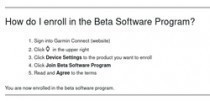How to access the new ClimbPro feature on the Garmin Edge 1040?
Until now, the ClimbPro feature on the Garmin Edge 1040 only worked if you had previously loaded a GPS track to follow.
 How to access the new ClimbPro on Garmin Edge 1040?
How to access the new ClimbPro on Garmin Edge 1040?
Until recently, the ClimbPro feature on Garmin Edge 1040 only worked if you had previously loaded a GPS track to follow.
However, with the release of the new Garmin Garmin Edge 540 / Garmin Edge 840 / Garmin Edge 540 Solar and Garmin Edge 840 Solar from Garmin has finally activated the super cool ClimbPro feature to be available during every ride, without the need for a preloaded GPS track.
The new ClimbPro is also available for Garmin Edge 1040 / Garmin Edge 1040 Solar!
EDIT: Detailed information about the new ClimbPro Free and step by step instructions the how to set it up in Garmin Edge 540 / Edge 840 and the iconic Edge 1040 you can find in my post in the Downshifter Blog here: ClimbPro Free vs ClimbPro Tethered - what's the difference? The review of the new Garmin Edge 540 is available here: The New Garmin Edge 540 and Edge 840 ... does it make sense to upgrade from the 530?
1. To access it, however, you currently need to sign up for the Beta software program for Garmin Edge 1040.
Sign up for the Garmin Edge 1040 Beta software program.
To do this, open Garmin Connect in your browser.
- click on the device icon in the upper right corner (see it in the image on the right).
- then select Join Beta Software Program
- finally, click Agree to accept the terms and conditions.
2. You need to upgrade the firmware of your Garmin Edge 1040 to the latest available Beta version.
 The latest available Beta version of the firmware at this time is Garmin Edge 1040 Public Beta 17.21.
The latest available Beta version of the firmware at this time is Garmin Edge 1040 Public Beta 17.21.
3. Delete the old maps from the Garmin's memory and update them through Garmin Express to the latest version of the maps.
The new maps required for the new ClimbPro are significantly larger in size.
4.In the Widgets menu, add the new Climb Explore widget.
5. From the Widgets/Climb Explore menu, you can set the radius from your location in which your Garmin Edge 1040 will search for climbs... :)
You can see exactly how to do this in the video in the post below.
You now have the super cool new search function for climbs around you :)
You can set how many kilometers around you, you want your Garmin to search for awesome climbs to ride.
Detailed instructions in English can be found in the official documentation of Garmin Edge 1040 on: How to Update the ClimbPro Feature on the Edge 1040 Series
For detailed information on the new features of ClimbPro, the official documentation of Garmin Edge provides ClimbPro - Tethered Versus Free Climbing
Additional information on the capabilities of the new ClimbPro for Garmin Edge 1040 can also be found in the detailed video review here: Garmin EDGE 1040 Series ClimbPro in Free Ride
How to access the ClimbPro feature on Garmin Edge 1040?
To access the new ClimbPro feature on the Garmin Edge 1040, you can follow these simple steps:
1. Make sure your Garmin Edge 1040 is updated to the latest software version.
2. Start a ride or select a course.
3. Swipe down from the top of the screen to access the settings menu.
4. Select "ClimbPro" and make sure it is turned on.
5. When you approach a climb, ClimbPro will automatically activate and display information about the climb, including the grade, distance, and elevation gain.
6. Use the up and down buttons to scroll through the climb information.
7. When you reach the top of the climb, ClimbPro will automatically turn off and return to the normal ride screen.
That's it!
With these steps, you can easily access and use the ClimbPro feature on your Garmin Edge 1040.
P.S.: Detailed information about the new ClimbPro Free and step by step instructions the how to set it up in Garmin Edge 540 / Edge 840 and the iconic Edge 1040 you can find in my post in the Downshifter Blog here: ClimbPro Free vs ClimbPro Tethered - what's the difference? The review of the new Garmin Edge 540 is available here: The New Garmin Edge 540 and Edge 840 ... does it make sense to upgrade from the 530?